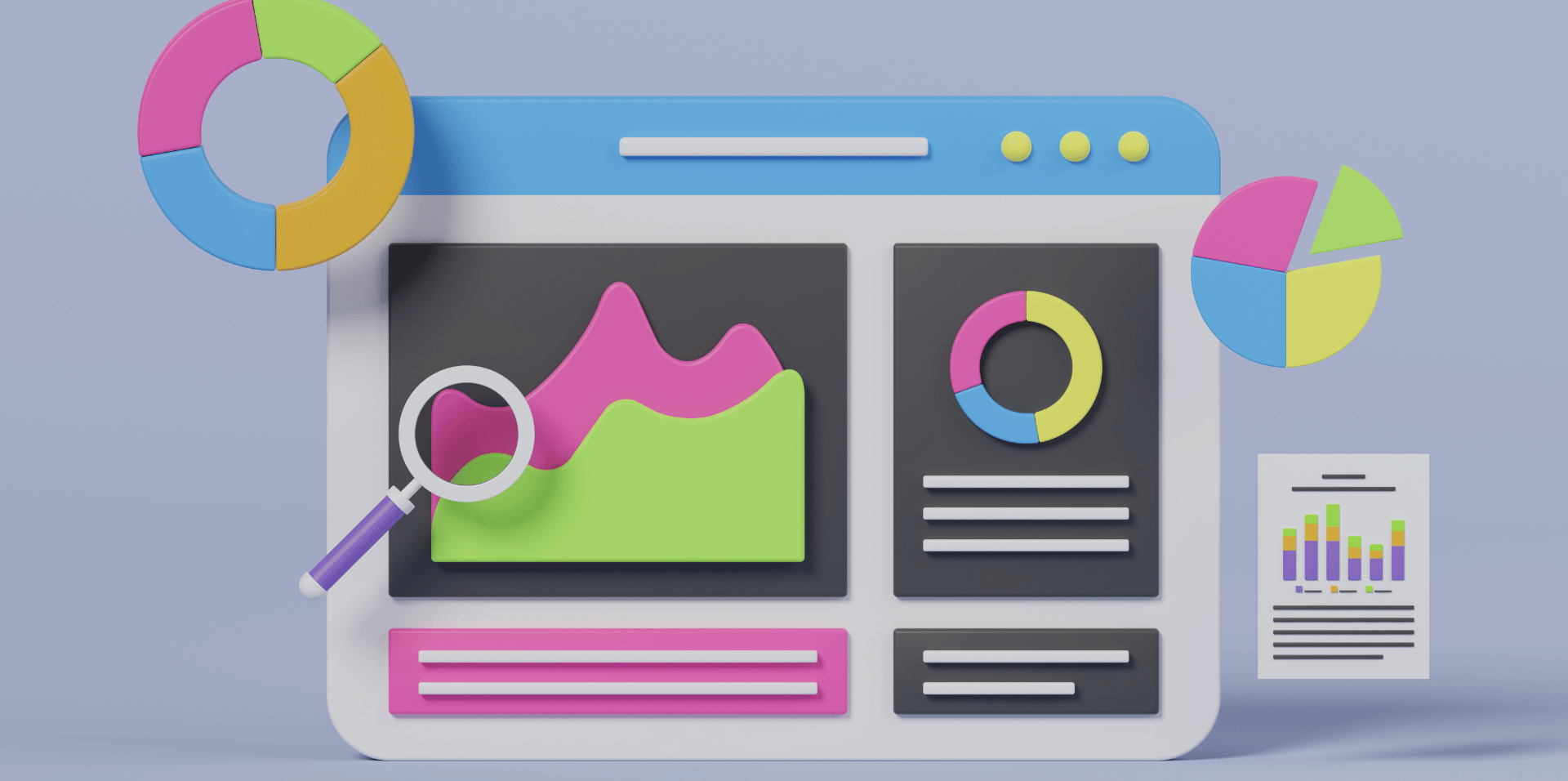Google’s Universal Analytics ceased collecting data last July, and it will fully disappear (including historical data) in July 2024. The transition to Google Analytics 4 signifies a major shift in how data is collected, processed, and reported, making it important for businesses and marketers to adapt swiftly.
Whether you’re a seasoned analytics user or new to the platform, this guide will walk you through how to set up Google Analytics 4. We’ll look at creating your account, installing the global site tag, configuring data streams, and event tracking, so you’ll be ready to leverage its advanced features to gain insights into your audience and enhance your digital strategy.
For many businesses, it’s beneficial to hire a digital marketing agency to manage your analytics properties and analyse insights to create a tailored SEO plan to boost your website’s performance. At britweb, our team is highly skilled and experienced, and we’re happy to offer free, no-obligation quotes. Get in touch to find out more.
What is Google Analytics 4?
Google Analytics 4 (GA4) is a next-generation analytics tool that shifts focus from session-based data to event-based data, enabling a deeper understanding of user interactions on your website and apps. This web analytics tool is designed to capture and analyse user actions through a variety of events, offering you a granular view of how users engage with your content. Unlike its predecessor, Universal Analytics, GA4 doesn’t rely solely on sessions and pageviews. Instead, it records interactions as distinct events, whether it’s a button click, file download, or a user reaching a specific page.
The transition from Universal Analytics to GA4 marks a significant evolution in the approach to data analytics. GA4 integrates more advanced tracking capabilities, such as enhanced measurement options that automatically track certain types of user interactions without additional configuration. This feature not only simplifies the setup process but also ensures you don’t miss important user actions.
As it provides a more connected and comprehensive view of the customer journey across devices, it’s an indispensable tool for data-driven decision-making in your digital marketing strategy.
What is GA4 used for, and how does it compare to Universal Analytics?
GA4 is primarily used to track and analyse user interactions on your website and apps through an event-based data model, offering a more detailed and actionable insight compared to the session-based focus of Universal Analytics.
Here’s how GA4 compares to Universal Analytics:
- Event-based data model: GA4 records interactions as events, not limited to page views or sessions. This approach allows you to capture a wider range of user activities, providing a fuller understanding of user behaviour.
- Enhanced privacy measures: GA4 includes built-in features to help you manage data privacy more effectively. These tools are designed to comply with regulations like GDPR and CCPA, offering you more control over data collection and retention.
- Advanced machine learning: GA4 utilises AI to predict user actions, such as potential revenue from particular customer segments. This predictive capability can help optimise marketing efforts and improve ROI.
- Cross-platform tracking: Unlike Universal Analytics, GA4 can track users across websites and apps without separate property setups, ensuring a unified view of the customer journey.
As you dive deeper into GA4, you’ll find these features not only enhance data collection but also align with modern privacy measures and analytical needs.
How to set up Google Analytics 4
To begin setting up Google Analytics 4, you’ll need to create a new GA4 property in your Google Analytics account, which serves as the foundation for data tracking and analysis.
Next, you must install the Global Site Tag (gtag.js) on your website; this script will enable data collection across your digital platforms.
Creating a Google Analytics 4 property
Begin by navigating to the admin section of your account, where you’ll find the option to ‘Create Property’ and initiate the setup of your new Google Analytics 4 property:
- Name your property: Assign a unique name to your Google Analytics 4 property to distinguish it from others.
- Create a web data stream: This is essential for sending data to your property. Select your platform – web, iOS, or Android.
- Enable enhanced measurement: This feature automatically collects data on interactions like scrolls and outbound clicks.
- Locate your measurement ID: After setting up the web data stream, find the Measurement ID, which is crucial for integrating tracking solutions.
This process ensures you’re set up to gather comprehensive web analytics data effectively.
Installing the Global Site Tag (gtag.js)
After setting up your Google Analytics 4 property and obtaining your Measurement ID, you’ll need to install the Global Site Tag (gtag.js) on your website to start tracking user interactions effectively. This involves adding the gtag.js tracking code snippet into the HTML of every webpage you want to monitor. Your unique Measurement ID, included in this snippet, links your site’s data to your GA4 property.
Insert the code in the <head> section of your pages to ensure it loads early and captures every user interaction. This setup ensures accurate data collection and analysis. Pay close attention to the configuration settings in the snippet, as these dictate how data is processed and reported in your analytics dashboard.
Configuring data streams
When setting up Google Analytics 4, configuring data streams for each platform you wish to track is a critical step. Here’s how to do it effectively:
- Identify platforms: Determine which platforms (iOS, Android, web) you need data from. Remember, GA4 allows up to 50 data streams and 30 app data streams per property.
- Create data streams: For each platform, create a unique data stream in your GA4 property.
- Assign measurement IDs: Each data stream you create will have its own unique Measurement ID, crucial for accurate tracking.
- Enable enhanced measurement: Opt-in for enhanced measurement within each data stream to capture more detailed interaction data automatically.
This setup ensures comprehensive data collection and analysis across multiple platforms.
Setting up event tracking
To effectively capture user interactions on your website or app, it’s essential to set up event tracking in Google Analytics 4. This feature allows you to monitor how users engage with your content through enhanced measurement events and custom events.
You’ll need to define custom triggers, which are conditions under which these events are recorded. This customisation enhances data collection by ensuring that you’re gathering relevant and precise information.
Start by identifying the key interactions you want to track. Next, set up custom events in GA4, specifying parameters that match your unique business needs.
Enabling enhanced measurement
Enabling enhanced measurement in GA4 lets you automatically track interactions such as page views and video plays without the need for additional configuration. Here’s how you can maximise its capabilities:
- Verify activation: Ensure enhanced measurement is active in your GA4 property’s data stream settings.
- Customise events: Tailor the default events tracked by selecting or deselecting options like file downloads or site searches.
- Set up custom events: Define and track custom events specific to your business needs for deeper interaction data analysis.
- Monitor and adjust: Regularly review the events being tracked to optimise the data you’re collecting, adjusting triggers and parameters as needed.
This structured approach helps you leverage the full potential of enhanced measurement in GA4.
Analysing data from Google Analytics 4
As you explore GA4, you discover detailed insights on user behaviours and interactions that are essential for optimising your digital strategy. Through robust data collection, GA4 provides a comprehensive view of user behaviour across your website, and metrics like page views, clicks, and scroll depth are pivotal in assessing user engagement. This in-depth data allows you to see not just what users are doing, but how they’re interacting with your content and features.
Additionally, ecommerce tracking in GA4 is invaluable for understanding product views, conversion rates, and the overall user journey on ecommerce platforms. By analysing these interactions, you can tailor your strategies to enhance user engagement and increase conversions. The platform’s detailed-oriented analytics help pinpoint areas for improvement, ensuring that every tweak to your site or marketing approach is informed by data.
Work with britweb to improve your website performance
At britweb, our digital marketing team are adept at understanding, analysing, and using GA4 data to significantly enhance a company’s website performance. With our expertise and experience, as well as our data-driven approach, we can tailor an SEO marketing plan to suit your business goals.
Speak with our team today about setting up your GA4 property and using its data to create a long-term plan for digital success. Call us on 01403 261491 or email [email protected].